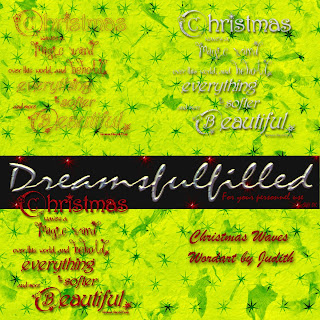
The are all black or grey, however I added a glitter sheet. To add a bit of glitz to your wordart, drag and size the wordart into your layout.
- Now drag the glitter into the layout and crtl+g (group the layers together).
- Add a new layer and crtl+g. Fill this layer with the color you would like.
- Set the layer style to hard light. (In the preview top left.)
- If you are using a dark color and would like a deeper color...
- Click Enhance>adjust color>color variations and click darken 3 times.
- Lock the 3 layers together by clicking on the wordart layer, you see an eye, in the same column as the eye, for both the glitter layer and color layer click and a lock will show.
- Now click Layer>merge visible.

thanks so much-I just downloaded several beautiful items off your page and I really appreciate you sharing your lovely talents...Merry Christmas!
ReplyDeletethanks for all these lovely ART Class papers and elements-great talent, and I appreciate your sharing
ReplyDeletethanks for yourlovely word art contributions!
ReplyDeleteThank you for freebies. Link on your post was added to Lori's freebie list
ReplyDeleteThanks so much for all these great freebies you've been sharing with us. This little lesson today will be so helpful too!
ReplyDeleteHave a great Christmas!
Thank you for the beautiful wordart and the mini tutorial. It's very helpful for a novice like me.Mery Xmas and a happy 2010 to you !!!
ReplyDeleteThank you so much for this Freebie. I want to let you know that I posted a link to your blog in CBH Digital Scrapbooking Freebies, under the Page 1 post on Dec. 22, 2009. Thanks again.
ReplyDeleteThank you so much, I have been looking for wordart.
ReplyDelete