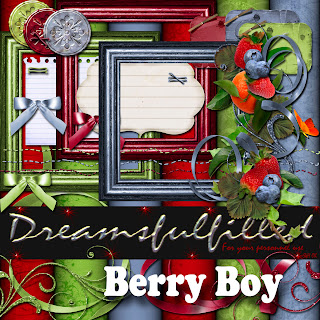
Berry Boy
Layering elements for frames, borders, etc. About 15 minutes, faster for those familiar with their programs.
- Open a paper (or new document).
- Drag the frame onto the paper, it should be somewhat centered.
- I started with the leaves, drag into layout and postion on the edge of the frame. You may either, drag the same piece in repeatedly or click on the layer and click Layer>duplicate layer. Now you have a 2nd copy.
- Repeat #3 with all the other elements you want to use. Remembering that in the layers palette, you can drag layers under or above other layers. Resizing pieces until the layout is pleasing to your eye.
- Finished? Unclick the little eye on the paper layer. Click Layer> merge visible. ALL THE LAYERS OF THE FRAME ARE MERGED. Click the little eye by your paper, so you can see it again.
- Instead of step #5. You must click the little lock in each layer of the frame that you have made (#5 is just faster), Layer>merge visible.
- NOW you may position the frame.

Thank you so much for this Freebie. I want to let you know that I posted a link to your blog in Creative Busy Hands Scrapbook Freebies Search List, under the Kit(s) post on May. 20, 2009. Thanks again.
ReplyDeleteThank you for sharing so much. This cluster will be fun to play with and learn. I love clusters! Elements2 is working fine now.
ReplyDeletedownloaded this last year and lost everything on external hard drive so was gutted love this kit so much have serif digital scrapbook artist so only can load up to daisy trail were you can see 2 pieces I did with this kit its called berry boy thank you so much glad I have found it again. By the way the work you do is amazing and many thanks hope you are in good health again as you have been in at some point whilst reading tit bits of your stuff xx
ReplyDeleteThank you for Berry Boy - love the fruit for recipe cards!
ReplyDelete