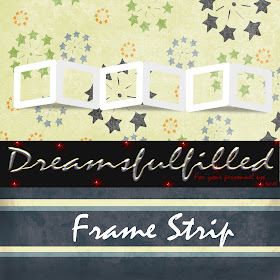
Frame Strip. A white frame, however it can be used as a template!
- Open the frame.
- Drag the paper you want to use over it, or add a new layer and add color.
- Crtl +g, or Layer>group with previous.
- Clicked on the new layer. In the layers palette (on your left), change the setting from normal to multiply. (If you want to play, select different settings to see if you like something better.)
- At the top click Layer>merge visable. And drag into your layout.
- Tip on adding your photo's. At the top, Click Layer>duplicate layer.
- Select the bottom layer and your paint bucket or a brush and fill in the open spaces, where the photo's go. Add your photo's and crtl+g (you still move the pictures around.
- The duplicate copy will be in the top layer, above all your pictures. Have fun.
Thank you for the tutorial with the frames. I have just tried it, so have learnt something new today.
ReplyDeleteThank your for sharing - I plan on using the film frame for some school layouts of my son & his friends. Keep being creative! xoxox
ReplyDeleteThank you so much for this Freebie. I want to let you know that I posted a link to your blog in Creative Busy Hands Scrapbook Freebies Search List, under the Elements Only, Papers Only post on Mar. 12, 2009. Thanks again.
ReplyDeleteWow how cool, I can't wait to play around with it! Thanks again for sharing!
ReplyDeleteThank you for the freebie!
ReplyDeleteThank you for sharing such a unique frame!
ReplyDelete