 Stamps.
Stamps.
Digital Scrapbooking, Free Digital Scrapbooking Kits, Photoshop Lessons, Tips on Layouts,
Saturday, May 23, 2009
Friday, May 22, 2009
Baseball Scoreboard Template

Baseball Scoreboard Template. Sorry that I forgot all about this. You can have any color you want.
- Open the template.
- Pick a background color. (I added the color layers, in case you would like to change the color of the text or boxes, if so add the color.)
- Use you type tool and add the numbers that you need for your page.
- Click Layer> merge visible and drag into your layout.
Wednesday, May 20, 2009
Berry Boy
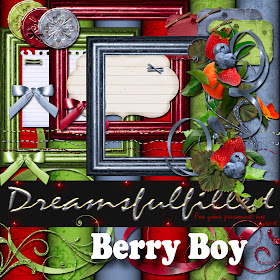
Berry Boy
Layering elements for frames, borders, etc. About 15 minutes, faster for those familiar with their programs.
- Open a paper (or new document).
- Drag the frame onto the paper, it should be somewhat centered.
- I started with the leaves, drag into layout and postion on the edge of the frame. You may either, drag the same piece in repeatedly or click on the layer and click Layer>duplicate layer. Now you have a 2nd copy.
- Repeat #3 with all the other elements you want to use. Remembering that in the layers palette, you can drag layers under or above other layers. Resizing pieces until the layout is pleasing to your eye.
- Finished? Unclick the little eye on the paper layer. Click Layer> merge visible. ALL THE LAYERS OF THE FRAME ARE MERGED. Click the little eye by your paper, so you can see it again.
- Instead of step #5. You must click the little lock in each layer of the frame that you have made (#5 is just faster), Layer>merge visible.
- NOW you may position the frame.
